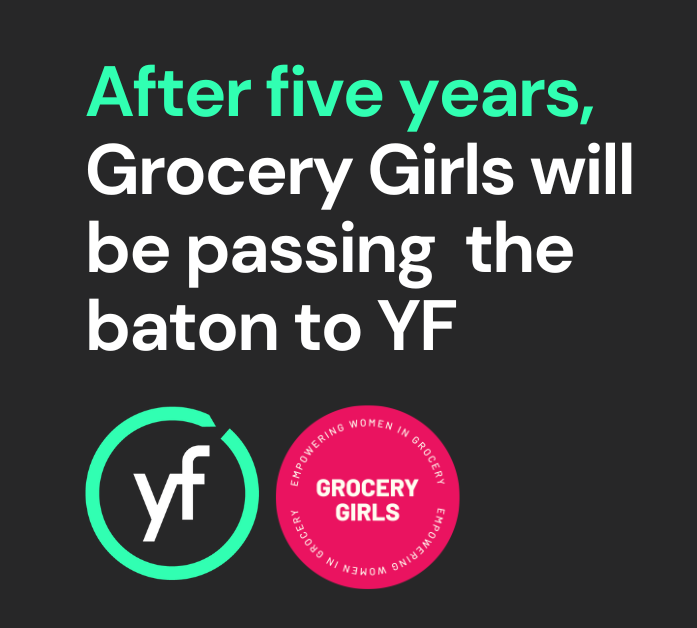
Subscribe to
YF mailing list
Subscribe today to keep informed of any important industry news and exclusive insights on how you can scale and strengthen your business.
A selection of the best time-saving tools that will make your life at work so much easier.

Logged into systems or viewing an invoice in your browser? Ever wanted to copy the whole page and save it as an image to keep for your records? Tired of using the grab or snippet tool and piecing bits together? Well, look no further… this Chrome extension allows you, with one click, to screenshot an entire browser page, no matter how long it is. You can play with the settings to save as images, pdfs, etc.
How to: Download and install the extension here 1

Someone once told me to set my mouse speed / sensitivity to the highest setting, and that this would make me quicker on the computer. It felt weird, I couldn’t keep up, I didn’t like it… until a day went passed and it didn’t feel weird anymore. This trick really does make you quicker and it doesn’t take long to get used to!
How to: Search in your settings for ‘mouse’, dig around in the advanced settings, and set the ‘pointer speed’ or equivalent to the highest .

This is the best excel shortcut because it’s so versatile. It literally repeats the last thing you did. Make some text bold – select some new text and hit F4, and it makes it bold. Colour a cell red – select a new cell or multiple cells and hit F4, and they turn red. Insert a new row – hit F4 multiple times, and multiple new rows appear. This is hands down the best shortcut. And it also works in MS Word and PowerPoint too!
P.s. Want to learn more tricks like this? Then check out our upcoming Excel Training course.
How to: Press the F4 key (or Cmd+Y on Mac) after doing an action

Ever got fed up with wasted time from scheduling meetings, going back and forth to find a time between yours and someone else’s busy calendar? Calendly takes the pain out of this – you send a link to anyone, and they can book a slot in your diary. You can control what timeslots are generally available (e.g. 9 to 11am every Tuesday) and it will integrate with your Google Calendar.
On that note, if anyone would like to book in 15 mins to chat to me about it, here’s my link.
How to: http://calendly.com – it’s free for one slot, and a small subscription for more

A chrome extension that allows you to create email templates for frequent canned responses. You can create the email body, insert variables, e.g. “Hey ‘first-name’”, include attachments and even cc or bcc email addresses in as standard. Really useful for “Here’s a bit about our product” text, or even combine with Calendly for “Use this link to book in a quick meeting with me”. To use a template, you set a shortcode word (e.g. “aboutprod”), type that in your email body and hit Tab, and it auto-populates. Magic.
How to: install the extension here, only works with Gmail in Chrome. The paid for version allows you to share templates across your team

It’s been downloaded over 200 times by Young Foodies members – it’s a simple excel calculator that shows your margin, your customers margin, and allows you to set basic scenarios to show how margin changes at different unit prices. It helps you to work out what price you need to charge to maintain your margin expectations.
How to: download it from our templates here and we’ll send it over!

Which marketers don’t use an emoji on a daily basis?! Not many. But did you know, you can access an emoji keyboard for really quick access to all emojis – the shortcut is to hold the “ Windows Key + ; “. On Mac it’s “ Cntrl + Cmd + Spacebar ”
How to: use above shortcut

Install this little app and with a single click, you can find out what any colour on your screen is, in RGB, Hex codes, etc. The app sits in the bottom right of your toolbar, and you just click on the app, hover over an image, and if you click again it will copy the colour so you can paste it somewhere!
How to: download it here 1 – there’s a similar app for Mac here.
image.png780×324 28.2 KB
These are fundamental no-brainers for your digital marketing toolkit. Analytics is the best known, and installing it on your website will help you understand the demographics of who is going to your website, when, and for how long. You can integrate it into e-commerce platforms like woo-commerce to show at which point in the purchase journey they abandon the basket. Search Console shows you what people are searching in Google when they end up on your page, very important understand how keywords are working. My Business is what shows your office location on a map, but you can also share social posts that appear on the right-hand side when someone googles your business.
How to: go to each of the above links and get it setup

For as little as £10 per month, receipt bank will automatically read receipts and invoices emailed to an inbox, and send the data through to Xero for review. This takes a huge pain out of sifting through expenses or company invoices, and saves hours and hours of work. Receipt bank can also automate amazon purchases straight through to Xero, again saving you a big manual effort!
How to: check it out here 1.

Did you know Xero has some useful shortcuts – my most used are “/” to quickly open up the search bar. From here you can use specific single letters followed by enter to reach a specific screen, e.g. “/ + d + enter” takes you to the dashboard. You can also do basic arithmetic in any value input cell for a quick calculation that saves you jumping to excel or even a real, physical calculator.
How to: there’s a list of all the Xero shortcuts and other tips here.

For any software you regularly access via your browser, rather than open a browser, type the address in or search among your bookmarks, why not make the website feel like its own program on your computer? This can make it much quicker and easier to pull up your program so that it doesn’t get jumbled in with lots of tabs!
How to: Open Chrome > go to the website > click top right option 3 dots > More Tools > Create Shortcuts > tick Open as Window > Create > once open, right click on the icon in the toolbar > select Pin to Taskbar. Voila, it will always be here now!
If any of this resonates with you and you would like to explore working with us, have a read of our services page or get in touch.
Subscribe to our mailing list to stay in touch with the latest news, insights and updates from YF.
Subscribe today to keep informed of any important industry news and exclusive insights on how you can scale and strengthen your business.
Our Preferred Suppliers are a selection of businesses that we have vetted and trust to recommend to our brands. We have negotiated discounts or deals with many of them.
Access to the list and discounts is a benefit to Community members only.
Not a member yet? Find out more here